

Operation Guides
Arpasing English
Before you begin:
- This guide was written and coordinated by members of the UTAU community and has no affiliation with the UTAU software itself or its creator.
- This guide was written with users of WINDOWS 10 in mind, advice does not immediately translate to other operating systems or other versions of UTAU, such as UTAU-Synth for MacOS.
- This guide relates to the original UTAU software by Ameya which released in 2008 and NOT OpenUTAU, the fanmade UTAU alternative, as such the utility of this resource may vary.
- While the process of operating UTAU is ultimately safe when done correctly, JOEZCafe and other parties involved in JOEZUTAU projects take no responsibility for any incidents, loss or damage to users or property from following these instructions.
Making your blank UST Arpasing compatible:
If you've been following the previous guides on this site up to this point, you should have a blank UST that's ready to be customised and used by your Arpasing voicebank of choice.
Arpasing requires a bit of knowhow and planning, so we'll introduce a few bits of theory before we begin entering our lyrics.

Understanding Arpabet:
Arpabet is the set of phonetic transcription codes Arpasing uses to make writing English lyrics possible, essentially, each phoneme is a unique ID that describes a specific vowel or consonant in the American English dialect.
As stated previously in this guide, Arpasing and other methods of English in UTAU do not have a dictionary system, in other words, UTAU has no means of recognising actual English words, and you must instead assemble the vocals by hand using Arpabet diphones (A sample of two adjacent phonemes).
The following is an Arpabet table that can be referred to as you use the Arpasing voicebank of your choosing, you'll find a lot of commonly used phonemes that will be prominent in a lot of diphones in your sequence, so it should grow familiar over time.
Vowels:
Phoneme | Example Word |
|---|---|
aa | palm |
aa r | star |
ae | bat |
ah | but |
ao | bought |
aw | out |
ax | ren(tal) |
ay | bite |
eh | bet |
er | bird |
ey | hey |
ih | bit |
iy | beat |
ow | boat |
oy | boy |
uh | book |
uw | boot |
Consonants:
Phoneme | Example Word |
|---|---|
b | buy |
ch | charm |
d | die |
dh | the |
dx | be(tt)er |
f | fight |
g | guy |
hh | high |
jh | just |
k | kite |
l | lie |
m | my |
n | nose |
ng | sing |
p | pie |
r | risk |
s | say |
sh | shy |
t | tie |
th | thing |
v | vote |
w | wise |
y | yes |
z | zoo |
zh | mea(s)ure |
Should you use Arpasing Assistant?:
Arpasing Assistant is an UTAU plugin that automates and speeds up a portion of the UST making process, the plugin allows users to enter words into notes as Arpabet phonetics and Arpasing Assistant will automatically process and format the phonemes so the UST is readable to an Arpasing voicebank, it even does the note spacing for you to make sure all of the diphones are timed properly.

In this guide, we will be going over making USTs both with and without Arpasing Assistant.
Using the plugin is recommended for newcomers, but reading up on how to make USTs without it is still strongly recommended.
This is because learning how to do Arpasing USTs by hand still teaches theory about them that will be important for making any necessary changes to the output produced by Arpasing Assistant, the tool's best use is as a means to speed up your process, not necessarily to act as a substitute for knowing the process to begin with.
Arpasing Assistant can be downloaded here:
(Arpasing Assistant was created and developed by Kanru Hua, the plugin is distributed for free and is no longer supported, thus it can be redistributed)
https://www.mediafire.com/file/ilopjjrd4e6p0yq/arpasing-assistant.zip/file
To install Arpasing Assistant onto your copy of UTAU, unzip and add the plugin to UTAU's plugins directory, by default, the path should be:
(C:) [The storage device UTAU is installed on] > Program Files (x86) > UTAU > plugins
Arpasing without Arpasing Assistant:
As previously stated, reading this section of the guide is strongly recommended even if you are planning on using Arpasing Assistant so you can understand the inner workings of Arpasing USTs, allowing you to make any necessary edits to the plugin's output.
Arpasing Assistant never produces a perfect result!
Arpasing USTs start as any standard blank UST that would be made for Japanese banks, with individual notes for each syllable, we use this to lay out the broad framework of our vocal phrase before working on the tiny details.

Entering CVs
We begin the first stage of manually writing lyrics by entering our CVs into the notes.
CV stands for Consonant - Vowel, and when working with English vocalsynths, the CV of a syllable is the exact moment where a note begins rhythmically, so these are entered first to give us a frame of reference that ensures the UST will still remain in time no matter how much we tweak it.
To demonstrate, let's say our lyrics are:
"Twinkle, twinkle, little star"
We then take this line, split it into syllables and adapt each syllable into Arpabet so our Arpasing bank can read it, you can refer to the phoneme table previously shown in this guide when you try this with your own lyrics.
" t w ih ng --- k ah l --- t w ih ng --- k ah l --- l ih --- dx ah l --- s t aa r "
When converting English lyrics into Arpabet, it's important to choose the phonemes that match how the word is PRONOUNCED, not SPELT, try experimenting with different vowels and consonants or even omitting some phonetics to change the delivery of a word.
In the above example, notice how while the word "Little" is spelt with two Ts, we will be using the phoneme [dx] to deliver its pronunciation as opposed to [t] or [d].
[dx] is referred to as an "Alveolar Tap", a soft consonant found in words like "better", which helps with reducing the harshness of some words and make the vocals sound more fluid and "Americanised".
Now that we have our Arpabet lyrics, we need to identify the CV of each syllable, the CV is the consonant in the syllable that immediately follows up with the vowel sound.
" t w ih ng --- k ah l --- t w ih ng --- k ah l --- l ih --- dx ah l --- s t aa r "
Notice how the CVs are not always the phonemes at the very beginning of a syllable, such as in "Twinkle" and "Star". In English voicebanks, if a syllable begins with more than one consonant before the vowel, the note still starts on the CV no matter what.
Any prior consonants that aren't a part of the CV are instead placed before the CV in the sequence, this allows us to notate English words of any complexity, while still maintaining accurate rhythmic timing in our UST.
With the CV Diphones identified, enter each one into the notes of your UST, placing a space between each phoneme for proper formatting.

Troubleshooting - What should I do if a syllable starts with just a vowel and no consonants?
Arpasing provides standalone vowel samples that can be entered into a note if a word or syllable does not begin with any consonants or if you wish to extend a vowel sound into multiple notes, in UTAU, these are referred to as - Vs, Vs and VVs.
- V:
This is an Opening Vowel that plays a sample of the vocalist opening their voice, these are timed to start on the beat and have very little overlap.
- Vs are placed by entering a Hyphen (-), followed by a space and the vowel phoneme you wish to use.
These samples are for when a vocal phrase begins on a vowel sound, ensuring accurate timing.
V:
Vs are entered by just typing the vowel phoneme on its own, these are continuous vowel sounds that have a broad overlap, these are for carrying sustains of the same vowel sound, such as making a string of different notes connected to each other that all use the [ah] phoneme.
VV:
VVs are Vowel Diphones that contain an overlap of the first vowel in the diphone before transitioning on the note to the second.
For example, if a vocalist is transitioning from [er] to [iy], there would be a note interconnecting them with the diphone [ey iy], playing a sample of the vocalist moving between the two vowels.
There are even VVs of the same vowel stacked, such as [ah ah], these are best used as alternatives to Vs that use different recordings, if you feel the delivery and pronunciation of a V isn't to your liking.
All of that said, if you're partway through a vocal phrase and one of your syllables begins with a standalone vowel, you can also create a CV by taking the Ending Consonant of a lyric and placing it on the same note as the standalone vowel, this is the most recommended method if the situation allows as it lets your syllables blend together more effectively.
Let's say you have two notes and you wish to enter the phrase:
"Hands Up"
Changing the line to Arpabet and identifying the CVs gives us:
" hh ae n z --- ah p "
In this line, the two CVs we want to enter into our notes are [hh ae] and [z ah].
"Up" may seem like it doesn't have a CV because the word itself begins with a vowel, but in actuality, its CV is [z ah], thanks to the [z] sound at the end of "Hands".
Recognising valid alises:
In UTAU, the term "Alias" refers to the ID a sample is given that tells UTAU to retrieve a specific sample, in the case of Arpasing, the Arpabet Diphone you enter into each note is the Alias of each sample in the Arpasing voicebank you're using.
When working with UTAU, it's good to recognise what a note looks like when UTAU recognises the Alias you have entered.

A note in UTAU, visually speaking, consists of two major parts:
- The BOLD LINE at the BOTTOM of the note is the note's length, the length of this line dictates the starting and ending point of the note, and this is the visual you should be following when syncing and timing the notation of your UST.
- The THIN LINE on the TOP AND SIDES of the note are the envelopes, this represents what parts of the recording are audible.
This distinction is important as you may notice on some notes that the thin line extends a bit further to the left than the bold line at the bottom, for example, in the above image, the note is exactly one beat long as shown by the bold line, but the thin line on the left hand side extends to a bit before the beat.
This is because most samples have an "Overlap", an overlap is a small chunk of the recording that plays very briefly before the actual note itself begins, this often consists of smaller sounds that play before the main vowel sound, like opening consonants, and blends with the prior note to make the vocals blend more effectively, even when working with CV Japanese.
When modifying the lyric of the note, you will notice the Overlap on the left hand side changing size, this is because the note recognises the Alias you entered and is recovering the Overlap Value of that sample each time, effectively recalibrating the timing of the note to accomodate the new recording.

To contrast, the note pictured above has an Alias that is not recognised by the voicebank we're using, there are no samples that use the Alias we've entered, and as such, it has no audio or timing values to recover, the Overlap line on the left has tucked into the beginning of the note and when we press Play on this note, no audio of any kind will play.
In other words, we can use the Overlap Line to tell if the note recognised the Alias we've entered and found a matching sample in the voicebank.
When working with UTAU, each note must contain the EXACT ALIAS that was entered in the voicebank's configuration if you want to use a specific sample.
Make sure the character you've entered is spelt and formatted correctly and does not contain any additional characters, like punctuation or spaces.
Introduction to Overlap Samples:
The syllable notes containing our CVs are the scaffolding of the UST that we can build around.
When working with Arpasing USTs, the CVs stay in place no matter where you are in the process, so long as the CVs begin at the correct section of your UST, it will be timed properly.

With this in mind, we will now be moving on to adding the rest of the diphones to our sequence to make English vocals.
Let's take another look at our Arpabet transcription of the lyrics.
" t w ih ng --- k ah l --- t w ih ng --- k ah l --- l ih --- dx ah l --- s t aa r "
The phonemes in our above transcript that are highlighted orange are currently absent from our UST because they were not part of the CVs. We're now going to make some space in the UST and circumvent UTAU's magnetic timeline to add them in.
CCs / Consonant - Consonant Diphones:
As we covered prior, "Twinkle" begins with an extra consonant before the CV.
To add it into the UST, we want to not only add [t], but blend it with [w].
To begin, create a small Rest Note before [w ih], either by making a new note with the pencil tool, or by shrinking down the Rest Note that comes before [wih], the latter method is recommended to add a new Rest without moving the rest of the notes and desyncing the UST.

Double click this new Rest Note to change its Alias and enter [t w].
This is a CC that delivers a string of consonants before starting the CV, and because the positioning of the CV note is still on the beat, the first syllable will still be delivered as such.

If you'd like to adjust the size of the CC, changing its length and delivery, you're free to do so by CTRL Dragging from the end of the Rest Note that comes before it, just make sure the CV's current position isn't affected.
For this step, try setting your Quantize to "L64 64th note"
to resize notes more precisely!

Arpasing also makes use of - C samples, Opening Consonants that allow for extra emphasis or length, but their utility varies on the situation, a good rule of thumb is they work best with Soft Consonants like [sh] or [y].

VCs / Vowel - Consonant Diphones:
Now that we've worked with both CVs and CCs, you may have noticed that Arpasing's Diphonic structure leads to an almost "Chain Link" style of UST making, something you may be familiar with if you've used CVVC Japanese or read the CVVC Japanese guide available here.
The most prominent diphones you will be using in Arpasing are VCs, samples that begin with the overlap of a vowel sound before transitioning to a consonant, these are also referred to as "Overlap Samples" and their primary purpose is to link your CVs together to make your UST more fluid.
To figure out what's left to place in our UST, we'll take a look at our Arpabet transcript again.
" t w ih ng --- k ah l --- t w ih ng --- k ah l --- l ih --- dx ah l --- s t aa r "
What we're going to do now is convert this transcript into every single Arpasing Diphone we need to use in our UST, including - Cs, CCs, CVs, VCs and any other samples we may come across by starting at the - C [- t], then carrying [t] into the CC [t w], then carrying [w] into the CV
[w ih] and repeating this process until we have every diphone we need.
Twinkle / [- t] - [t w] - [w ih] - [ih ng] - [ng k] - [k ah] - [ah l] -
Twinkle / [l t] - [t w] - [w ih] - [ih ng] - [ng k] - [k ah] - [ah l] -
Little / [l l] - [l ih] - [ih dx] - [dx ah] - [ah l] -
Star / [l s] - [s t] - [t aa] - [aa r] - [r -]
The diphones highlighted in blue are the CVs which are already in our UST.
As a quick aside, take note of the diphones highlighted in orange, these are CCs that contain the ending consonant of the previous word and the opening consonant of the following, we use these to connect multiple words together if there isn't a significant gap between them, allowing the delivery to naturally crossfade.
All the diphones we have identified in our vocal phrase represent an individual note that needs to be added to the UST, to insert new notes without affecting the timing of the other surrounding notes, we can shrink the tail-end of the CVs in the sequence to create new Rest Notes to place the diphones into.
A good way of figuring out how many Rest Notes you need is by counting how many additional diphones there are between two CVs.
So if the word "Twinkle" consists of the following diphones:
Twinkle / [- t] - [t w] - [w ih] - [ih ng] - [ng k] - [k ah] - [ah l] -
That means there are TWO diphones between [w ih] and [k ah], so we'll need to place TWO Rest Notes after [w ih], at this stage, you don't need to worry too much about the size of these notes as they can be adjusted very easily.

We can then enter [ih ng] and [ng k] into these two notes respectively, giving us the diphones we need to form the first syllable in "Twinkle".

Troubleshooting - Missing Samples
Arpasing is a very broad voicebank type that had its official support ended at Version 0.2.0 of its recording list and only contained the most imperitive samples to make English vocals possible, as such, the bank type does not have a complete and standardised form and Arpasing banks in the UTAU community use a variety of different lists that create a range of different sample counts.
In other words, not all Arpasing voicebanks have full diphone coverage of the entire English language and on rare occasions, some may not recognise certain diphones, even if you enter them correctly, fortunately, this is easy to circumvent with some practice.
As an example, voicebanks that use the original 0.2.0 recording list lack samples for [v oy] and [oy s].
To reiterate a previous section of this guide, notice in the below example how when these diphones are entered, there is no visible overlap line extending out of the left hand side of the notes, this is a useful way to instantly recognise that a diphone is not available in the Arpasing bank you're using.

Being unable to use [v oy] and [oy s] makes entering words like "Voice" challenging, but not impossible, we just have to take advantage of the samples available to us to make a workaround.
Substituting [v oy]
- Replace [v oy] with a different CV diphone that begins with [v], in this example, we'll use [v ah].
- Create a new Rest Note after [v ah] and place either [oy] or [oy oy].
- CTRL Drag the tail-end of [v ah] to increase the size of [oy], it should take up the vast majority of the space.
- We have now created a sequence that plays [v], but before we can hear [ah], UTAU immediately transitions to [oy], acting as an effective substitute to [v oy].
Substituting [oy s]
- Simply change [oy s] to [oy z], in this instance, we've been able to immediately substitute the missing diphone for one that sounds similar enough to be useable, other examples of similar sounding substitutes include using [f] instead of [v] or using [sh] instead of [zh].

Substituting [dx]
As we've covered previously, [dx] is an "Alveolar Tap", a soft consonant that allows English vocals to be more fluid when utilised compared to using [t] or [d].
However, [dx] is an optional phoneme and does not appear in every Arpasing voicebank.
To substitute [dx], have the VC that would lead into [dx] use [dh] followed by a CV that uses [d].
So if we wanted to add the word "Little" to our UST, but were unable to input it as
[l ih] - [ih dx] - [dx ah] - [ah l]
We can instead input it as
[l ih] - [ih dh] - [d ah] - [ah l]
Mileage on this technique can vary depending on how the Arpasing bank was recorded, but this workaround should prove effective for most of them!
Release Samples
Repeating what we've covered in the process thus far will give you all the notes and diphones you need for your vocal phrase while circumventing UTAU's magnetic timeline and Arpasing's coverage limitations.
It's also important you end your vocal phrase with a C - or V - note, these are called "Release Samples" and play a sound of the vocalist closing their voice for a natural release, in our example, the final lyric is "Star", which is transcriped to diphones as:
(little) Star / [l s] - [s t] - [t aa] - [aa r]
Our last diphone in "Star" is [aa r], so we close the vocal phrase by making a new note and labelling it with [r -].

Formatting & Crossfading
With the current structure of our UST in place, we're now going to format and crossfade our vocal phrase to hear how it sounds in its current state, highlight your phrase by clicking and dragging, or highlight the entire UST with CTRL+A, then right click and go to the Note Region Properties.

Perform the following:
- Set Intensity to 100
- Set Modulation to 0
- Clear the Preutterance and Overlap
- Set Consonant Velocity (beta) to 100
- Make sure STP is completely clear (Not Grey as that means there are varying values on multiple notes, the box must be White)
- Click OK to confirm your changes
While your notes are still highlighted, you want to look at this row of buttons on the top toolbar of UTAU's window.

These are shortcut buttons that do a range of envelope changes to your notes, but in most workflows there are only two you will be using.
- P2P3 (Second button from the left) crossfades the envelopes that two adjacent notes meet at, making the transition between two samples slightly smoother, this is an absolute necessity when working with UTAU, especially when you begin working with other voicebank types.
- RESET (The last button in the row) restores a note's envelopes to their default values, as if the note was just created and the Alias had just been placed, which is handy for fixing any prior adjustments that could clutter the UST.
When finalising a sequence in UTAU, the most common process users undergo is:
- Resetting all of the notes in the sequence with RESET
- Crossfading all of the notes in the sequence with P2P3
This will ensure your sequence is as smooth as the voicebank type allows.
If a note isn't responding to RESET or P2P3, the chances are it might have an STP value, this occurs when ACPT (The first button in the row) is selected, which locks the envelopes and timing values in place so they can't be adjusted by any means.
To fix this, right click the note, enter the Note/Region Properties, and make sure the STP box is completely blank (The box must be white, as a grey box means there are multiple values across multiple notes).

The notes in your sequence are now formatted and crossfaded, making them ready to preview.
If you see any [ ! ] symbols above a note, that means there was a conflict with the audio envelopes due to how small and close together Arpasing notes tend to be.
This often occurs even when the conflict is not severe enough to affect the sound of the voicebank, so it can be ignored in most cases unless you hear a significant issue like buzzing, glitching or skipped phonemes.
From here, you can play your vocal phrase to see if the pronunciation and delivery is to your liking, if there are any adjustments you'd like to make, you can easily do so by changing the alias on a note, or CTRL dragging the size of the Overlap Samples until the output improves, after these edits, it's just a matter of using RESET + P2P3 after making any changes.
And that's the process of making Arpasing USTs by hand!
Next, we'll be going over how we can incorporate Arpasing Assistant into this process and how to work around some of its limitations and quirks.
Arpasing WITH Arpasing Assistant:
Returning to our blank UST, rather than just entering CVs on their own as we would do without Arpasing Assistant, this time around, we'll be entering all of the Arpabet phonemes we require for our vocal phrase, with each note representing one syllable of our phrase.
So if our lyrics are "Twinkle, twinkle, little star"
Then we will have 7 notes that contain the following:
[ t w ih ng ] - [ k ah l ] - [ t w ih ng ] - [ k ah l ] - [ l ih ] - [ dx ah l ] - [ s t aa r ]
Avoiding Errors with Arpasing Assistant
The following is a screenshot of our vocal phrase after entering our phonemes and we're ready to run Arpasing Assistant, but there are some measures we've taken with the structure of our UST to make sure we don't run into any errors or processing issues with the plugin.

1. There must be a Rest note on both sides of your vocal phrase before conversion.
Arpasing Assistant will use these Rest Notes to place Opening and Release diphones correctly without readjusting the position of your CVs.
In the above example, the Rest Note on the left will be used for Arpasing Assistant to place [- t] and [t w] without moving [w ih] off beat.
The Rest Note on the right will be used to add [r -].
2. In our original Arpabet transcription of our lyrics, we chose to use [dx] for the second syllable of "Little", but in our above example, we've had it changed to [d].
This is because [dx] was not coded into Arpasing Assistant, so isn't recognised by the plugin, for the time being, we're substituting it with [d] so we can change any diphones with [d] back to [dx] after the conversion.
3. At the end of the sequence, we've placed a random default note with the pencil tool after the Rest Note, this is to counteract a known issue in Arpasing Assistant where it can't accurately process a vocal phrase if one of the notes being converted is the final note in the UST.
Before converting, make sure none of the highlighted notes are the first or final note in the entire sequence and that there are some notes before and after the phrase.
With everything in place, click and drag to highlight the vocal phrase you want to convert to Arpasing, your highlight MUST also include the Rest Notes at the beginning and end of the phrase, then open Arpasing Assistant by navigating to Tools > Plug-Ins > Arpasing Assistant.
Troubleshooting - An error (2) occurred.
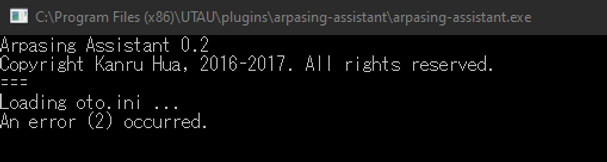
This error occurs when running Arpasing Assistant while using a voicebank that the plugin does not deem to be an Arpasing voicebank, and this error can even occur with some Arpasing banks.
If an Arpasing bank's file system is not structured in a specific way, it is not compatible with Arpasing Assistant without restructuring the file system.
For an Arpasing voicebank to work with Arpasing Assistant, the audio of at least one of the voicebank's pitches and its configuration file (oto.ini) must be accessible from the root folder of the voicebank, Arpasing Assistant will also not accept a bank if the root folder has audio and configuration lines for phonemes not part of the original Arpasing recording list, like [dx].

This screenshot above is an example of an Arpasing bank that has been structured to be compatible with Arpasing assistant, the audio and configuration of one of the pitches is directly accessible from the root folder and any additional samples not part of the original recording list have been placed in their own exclusive folder and with their own exclusive config file (Named in this example as "N_G3 [dx extension]").
Successful and Unsuccessful Conversions
If Arpasing Assistant has successfully booted up with no errors, it should instantly convert your selection into Arpasing and close itself down.
You can tell if the conversion is useable if the plugin has successfully added overlap diphones to each note and the original notes you created prior to the conversion contain the CVs of your phrase, similar to the example below:

To contrast, Arpasing ran into an error during conversion and produced a poor result if you notice any of the following:
- Entire phonemes are missing from the sequence
- The main notes do not have CVs
- Notes that were in the sequence before conversion have been erased, and the sequence is shorter than it used to be
It may look similar to the examples below:


Should this occur, simply undo the conversion with CTRL + Z and make any necessary edits to your UST before converting again, such as making sure the Rest Notes at either side of the phrase are properly highlighted and that all phonemes have their correct spelling and formatting.
Necessary edits to successful conversions
While useful, Arpasing Assistant's conversions are not perfect and come with some quirks that can be easily modified, the following is a list of the most common edits you should make to tidy up your UST.
- Remove [iy -] and fix the opening consonants
When using Arpasing Assistant via the method we've covered in this guide, it will often replace the beginning of the rest note with the Closing Vowel [iy -], simply turn [iy -] back into a Rest Note by replacing the alias with a Capital R.
Following this, you might want to CTRL Drag the tail-end of this Rest Note to expand any - C or CC samples leading up to the first CV in the sequence, they may appear extremely narrow and small, but they're there and will need to be expanded to be audible.

Changing Duplicate Samples
Some Arpasing banks contain Duplicate Samples, alternate versions of a diphone from a different recording, which can affect delivery, audio quality and pronunciation, they're often formatted with the diphone's ordinary alias, but with a numerical suffix (eg. [s iy2])
If Arpasing Assistant is converting a UST for a voicebank with duplicate samples, it will automatically place a 1 at the end of most of the notes, making UTAU use the bank's first duplicate. Using duplicate samples is only really recommended when absolutely necessary, but this can be fixed by just removing the numerical suffix from the alias.
If you use a plugin that can add to or remove suffixes from multiple notes at once like IroIro2, that can speed up the process.

Checking Substitute Samples
With the exclusion of [dx], Arpasing Assistant also accounts for any phonemes and diphones that are not part of the original Arpasing recording list by creating sequences with substitute diphones.

In the above example, we entered the word "Pleasure" by entering the phonemes
[p] - [l]- [eh] - [zh] - [er]
[zh] is a valid Arpabet phoneme Arpasing Assistant recognises but it isn't used in the original Arpasing recording list, so the plugin automatically substitutes it with [sh].
Arpasing Assistant will not always produce a result exactly in line with the phonemes you specified, and it's important to look through your file in case it adds any extra diphones or chooses any substitute phonemes you don't feel are appropriate for the vocal phrase.

With the necessary edits made, you've successfuly made a base Arpasing UST using Arpasing Assistant, as covered in the guide for UST'ing without the plugin, you now want to format and crossfade all of your notes using the Note Properties menu and the RESET+P2P3 method to preview your track and see if any further edits can be made.
