

Operation Guides
Recommended Tools
Before you begin:
- This guide was written and coordinated by members of the UTAU community and has no affiliation with the UTAU software itself or its creator.
- This guide was written with users of WINDOWS 10 in mind, advice does not immediately translate to other operating systems or other versions of UTAU, such as UTAU-Synth for MacOS.
- This guide relates to the original UTAU software by Ameya which released in 2008 and NOT OpenUTAU, the fanmade UTAU alternative, as such the utility of this resource may vary.
- While the process of operating UTAU is ultimately safe when done correctly, JOEZCafe and other parties involved in JOEZUTAU projects take no responsibility for any incidents, loss or damage to users or property from following these instructions.
Yes, UTAU has plugins!
UTAU's editor is heavily customisable to streamline its functionality and accommodate different users, this section goes over a series of optional tools and functions that are not a requirement, but you may want to consider setting up to make your time with UTAU more clean and straightforward.
Microsoft IME
Not exactly a plugin for UTAU, but a useful feature nevertheless, Microsoft IME is a Japanese keyboard utility that helps with entering Japanese characters using romanised keyboards.
Most Japanese voicebanks (including ones made by non-Japanese creators like the ones on this site!) are configured with Kana in mind and lack support for Romaji (The romanisation of Japanese syllables), this means Hiragana characters MUST be entered into notes in order for most Japanese voicebanks to identify the syllables.
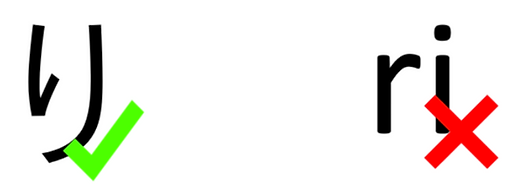
Many methods exist to help international users enter Kana into notes, such as UTAU plugins that convert Romaji into Hiragana, but the quickest, simplest method is using the IME keyboard available for Windows.

1. Open the Start menu on your computer and go into your Settings, once the Settings are open, go into Time & Language, then select the Language tab.
2. Scroll down until you see Preferred Languages, this is a list of all the Keyboard Languages you currently use on your computer, select "Add a language", then locate "Japanese" to install the Japanese keyboard onto your computer.

3. On the taskbar, you should have an indicator that shows your keyboard's current language, you can select this to toggle between your native keyboard and Japanese.

4. When Japanese is selected, a Capital A will appear to show you are currently typing in Roman characters, right clicking on this symbol while typing or pressing ALT + Back Quote [ ` ] on your keyboard will toggle between this setting and Kana, and the Capital A will turn into an あ.


5. While in Kana entry mode, typing a Japanese syllable in Romaji will convert it into Kana.
For example:
- Typing "a" makes "あ"
- Typing "ka" makes "か"
- Typing "nn" makes "ん"

Alternate Samplers
Samplers are the software UTAU runs to read the notes in your UST and synthesize the vocals in a certain way by prioritising different audio frequencies.
The default is "Resampler", which bundles with the UTAU software, but a series of other samplers made by third parties can be used with the software to render your vocal output differently, such as tidying up background noise or reducing UTAU's notorious "robotic" vocal tone.
Examples of other samplers include Freesamp, TIPS and Moresampler.
When using voicebanks from JOEZUTAU, Moresampler is the most recommended, as it can make vocal outputs cleaner and provides users with access to the "MT Flag", a vocal parameter exclusive to Moresampler that allows you to change the tone/power of a vocal (Similar to parameters like Tension in Synthesizer V), making vocalists in UTAU more versatile with a wider range of vocal and genre styles.
Moresampler can be downloaded here:
(Moresampler was created and developed by Kanru Hua, the sampler is distributed for free and is no longer supported, thus it can be redistributed)
https://www.mediafire.com/file/e3e50rmvoin5yqk/moresampler-0.8.4.zip/file
Installing and using Moresampler
1. Unzip the folder containing Moresampler.exe and place it somewhere on your computer that is easy for you to remember and locate.
2. Return to the Project Property menu in UTAU while the UST project file you wish to render with Moresampler is open.
3. Ensure that "Use resampler.dll (Setting isn't saved to the project)" is unchecked.
4. Using the "..." buttons on the far right hand side, set the pathways on both "Tool 1 (append)" and "Tool 2 (resample)" to Moresampler.exe's location on your computer.

If the process is carried out correctly, a different window with different processing text should appear when you press Play on your project to let you know which sampler UTAU is running in that project, and your vocals should render as usual.

IroIro2
IroIro2 is an UTAU plugin that acts as a submenu for numerous other plugin functionalities and makes UTAU more convenient to use, the most recommended features of IroIro include:
- Converting USTs between Romaji & Hiragana
- Converting USTs between CV and VCV, two different types of Japanese voicebanks
- Attach suffixes and other lyrics to multiple notes at once
IroIro2 can be downloaded here:
https://ux.getuploader.com/bizz_v/download/182
IroIro2 can be installed by extracting all of the contents of the ZIP folder and placing them into the Plugins folder of your UTAU directory, by default, the path should be:
(C:) [The storage device UTAU is installed on] > Program Files (x86) > UTAU > plugins
Unlike installing voicebanks, the plugins folder does not require the plugin's files to be in the root folder, so you can create an "IroIro2" subfolder to place the contents into.
IroIro2 can then be used in UTAU by first highlighting the set of notes you wish to process with the plugin (If you would like to process the entire UST, you will need to press CTRL + A to highlight all of the notes beforehand), then navigating to
[ Tools > Plugins > 僕の考えた最強のry_Ver2 ] (Exact name may vary)

When booting IroIro2 for the first time, the plugin might boot up in Japanese.
To change to the English versions of the plugin, navigate to the Settings tab in the top left corner of the IroIro2 window (Underlined in Red).

When the Settings window appears, make sure the Language setting (Second from the bottom) is checked, you will need to confirm your changes and reboot the plugin for the layout to change.

